How to quick start with Google Classroom API
We have been working with the Google Classroom APIs and would like to share a bit of our findings on how to use the Google Console and set up a quick start project so you can move forward from there. This will be a summary based on the quickStart java project and the classroom docs and will assume we have a Google classroom account created and set up with teachers and courses.
Setup for the Java repo
Set up a Java project (below example is done using Gradle and following the quickstart page)
apply plugin: 'java'
apply plugin: 'application'
version = '1.0'
repositories {
mavenCentral()
}
dependencies {
implementation 'org.projectlombok:lombok:1.18.18'
compile 'com.google.api-client:google-api-client:1.23.0'
compile 'com.google.oauth-client:google-oauth-client-jetty:1.23.0'
compile 'com.google.apis:google-api-services-classroom:v1-rev135-1.23.0'
}If you prefer maven, this is the equivalent for the gradle piece above.
<?xml version="1.0" encoding="UTF-8"?>
<project xmlns="http://maven.apache.org/POM/4.0.0"
xmlns:xsi="http://www.w3.org/2001/XMLSchema-instance"
xsi:schemaLocation="http://maven.apache.org/POM/4.0.0 http://maven.apache.org/xsd/maven-4.0.0.xsd">
<modelVersion>4.0.0</modelVersion>
<groupId>org.example</groupId>
<artifactId>gcClassroomMaven</artifactId>
<version>1.0-SNAPSHOT</version>
<properties>
<maven.compiler.source>11</maven.compiler.source>
<maven.compiler.target>11</maven.compiler.target>
</properties>
<dependencies>
<dependency>
<groupId>com.google.api-client</groupId>
<artifactId>google-api-client</artifactId>
<version>1.23.0</version>
</dependency>
<dependency>
<groupId>com.google.oauth-client</groupId>
<artifactId>google-oauth-client-jetty</artifactId>
<version>1.23.0</version>
</dependency>
<dependency>
<groupId>com.google.apis</groupId>
<artifactId>google-api-services-classroom</artifactId>
<version>v1-rev135-1.23.0</version>
</dependency>
</dependencies>
</project>And here our ClassroomQuickStart class which we’re placing under classroom/quickstart/src/main/java/ClassroomQuickStart
import com.google.api.client.auth.oauth2.Credential;
import com.google.api.client.extensions.java6.auth.oauth2.AuthorizationCodeInstalledApp;
import com.google.api.client.extensions.jetty.auth.oauth2.LocalServerReceiver;
import com.google.api.client.googleapis.auth.oauth2.GoogleAuthorizationCodeFlow;
import com.google.api.client.googleapis.auth.oauth2.GoogleClientSecrets;
import com.google.api.client.googleapis.javanet.GoogleNetHttpTransport;
import com.google.api.client.http.javanet.NetHttpTransport;
import com.google.api.client.json.JsonFactory;
import com.google.api.client.json.jackson2.JacksonFactory;
import com.google.api.client.util.store.FileDataStoreFactory;
import com.google.api.services.classroom.ClassroomScopes;
import com.google.api.services.classroom.model.*;
import com.google.api.services.classroom.Classroom;
import java.io.FileNotFoundException;
import java.io.IOException;
import java.io.InputStream;
import java.io.InputStreamReader;
import java.security.GeneralSecurityException;
import java.util.Collections;
import java.util.List;
public class ClassroomQuickstart {
private static final String APPLICATION_NAME = "Google Classroom API Java Quickstart";
private static final JsonFactory JSON_FACTORY = JacksonFactory.getDefaultInstance();
private static final String TOKENS_DIRECTORY_PATH = "tokens";
/**
* Global instance of the scopes required by this quickstart.
* If modifying these scopes, delete your previously saved tokens/ folder.
*/
private static final List<String> SCOPES = Collections.singletonList(ClassroomScopes.CLASSROOM_COURSES_READONLY);
private static final String CREDENTIALS_FILE_PATH = "/credentials.json";
/**
* Creates an authorized Credential object.
* @param HTTP_TRANSPORT The network HTTP Transport.
* @return An authorized Credential object.
* @throws IOException If the credentials.json file cannot be found.
*/
private static Credential getCredentials(final NetHttpTransport HTTP_TRANSPORT) throws IOException {
// Load client secrets.
InputStream in = ClassroomQuickstart.class.getResourceAsStream(CREDENTIALS_FILE_PATH);
if (in == null) {
throw new FileNotFoundException("Resource not found: " + CREDENTIALS_FILE_PATH);
}
GoogleClientSecrets clientSecrets = GoogleClientSecrets.load(JSON_FACTORY, new InputStreamReader(in));
// Build flow and trigger user authorization request.
GoogleAuthorizationCodeFlow flow = new GoogleAuthorizationCodeFlow.Builder(
HTTP_TRANSPORT, JSON_FACTORY, clientSecrets, SCOPES)
.setDataStoreFactory(new FileDataStoreFactory(new java.io.File(TOKENS_DIRECTORY_PATH)))
.setAccessType("offline")
.build();
LocalServerReceiver receiver = new LocalServerReceiver.Builder().setPort(8888).build();
return new AuthorizationCodeInstalledApp(flow, receiver).authorize("user");
}
public static void main(String... args) throws IOException, GeneralSecurityException {
// Build a new authorized API client service.
final NetHttpTransport HTTP_TRANSPORT = GoogleNetHttpTransport.newTrustedTransport();
Classroom service = new Classroom.Builder(HTTP_TRANSPORT, JSON_FACTORY, getCredentials(HTTP_TRANSPORT))
.setApplicationName(APPLICATION_NAME)
.build();
// List the first 10 courses that the user has access to.
ListCoursesResponse response = service.courses().list()
.setPageSize(10)
.execute();
List<Course> courses = response.getCourses();
if (courses == null || courses.size() == 0) {
System.out.println("No courses found.");
} else {
System.out.println("Courses:");
for (Course course : courses) {
System.out.printf("%s\n", course.getName());
}
}
}
}Google Cloud Console
Create project
Now under the Google Classroom cloud console the next step is to create a project and retrieve its credentials.json file at the end of the process.



APIs and Services
Once the project is created, navigate to the APIs and Services screen.

Configure consent
Configure consent screen




Scopes
Add or remove permission scopes (this can also be done programatically later on)


Test users
As our app is not yet verified, we need to manually add test users, as those will be the ones who have access to our application.

Retrieve Credentials.json file
Click create credentials.
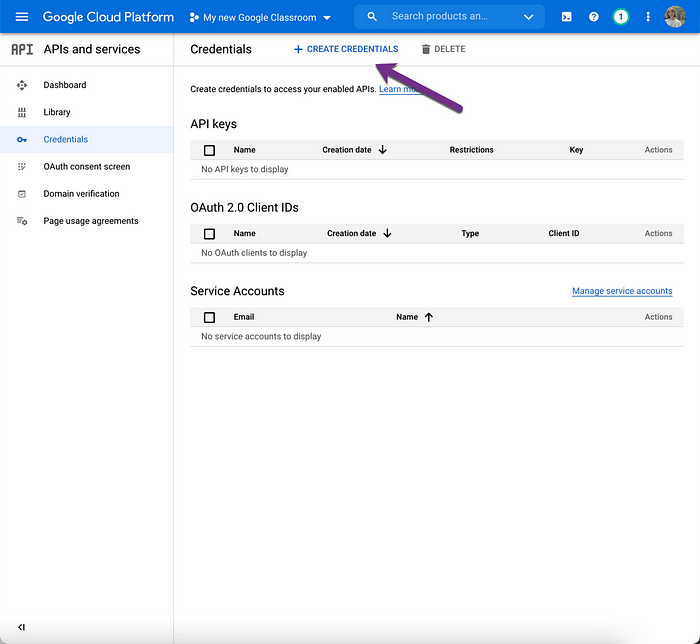

Select the type of application you are building.

Download the json file which holds the credentials for the application

Back to the Java repo
Rename it to credentials.json and add it to your applications’ resources folder.

Running the project and verifying it through the browser
Now if you run the project you should be able to see a Google authentication screen where the user is asked to accept the permissions the application requires (scopes).


Once these are accepted you should be redirected to a screen similar to the below.

The list of courses your user in entitled to see is now printed under the terminal window.

And a tokens folder will be generated under your project tree. (if you would like to see the google accept scopes again and restart the flow, you can do this by deleting the tokens folder).

Thank you for reading this article and I hope you found it useful.

